Discourse installation
At this point, we are using the PutTTY Windows tool to connect to our droplet, created in the last step of the Digital Ocean Droplet creation section. Check this article if you need help installing and configuring PutTTY tool. Here is the screenshot of the configuration used in this article:

Note the use of the following settings:
Session category
- IP address (referencing the domain mg.didomg.club)
- Port 22
- Close window only on clean exit
Connection (green marker 4) Subsection SSH (green marker 5) Subsection Auth (green marker 6) (note the location of the private key used by PuTTY)
On initial connection the built-in discourse server will prompt you to define its configuration data:

Image 2 - command line prompt for initial configuration data
Enter the email address to use for the Discourse admin account (ex. [email protected]) [email protected]
Enter the domain or subdomain pointed to this Discourse instance (ex. forum.example.org): mg.didomg.club
Enter the SMTP server to use to send email (ex: smtp.example.org): smtp.mailgun.org
SMTP Port: (default 587)
SMTP Username (ex. [email protected]): [email protected]
SMTP Password: your-SMTP-Password (created here)
Note: the above defined configuration data are provideed for consistency - the Mailgun service for the domain mg.didomg.club will not be running at the time you read this.
After the Discourse installation finishes, you should get the following message on the PutTTY console:
Discourse has now been configured. You may now finish setting up Discourse
by creating an account at:
http://xxx.xxx.xxx.xxx
root@discourse-host:~#
Note that you are getting the prompt of the Ubuntu Linux Shell. Starting the browser at the URL provided by Discourse Installer results with the confirmation of a successful installation
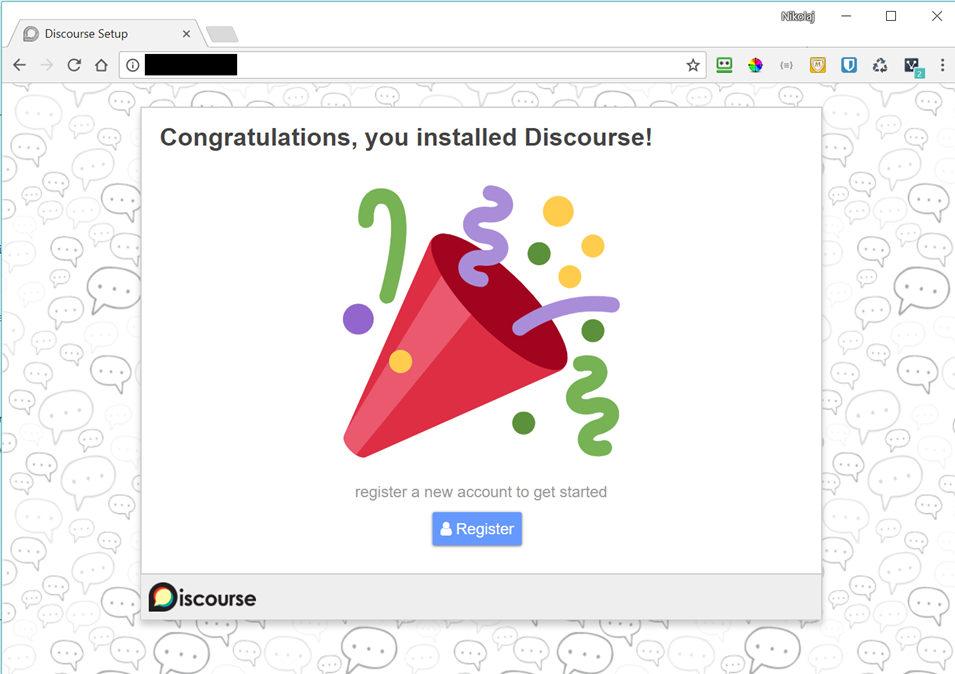
Image 3 - Service installed successfuly
Click on the register button results with the prompt to define the Discourse administrator

Image 4 - define the Discourse admin account